價格:免費
更新日期:2019-05-28
檔案大小:19.2 MB
目前版本:2.0.2
版本需求:OS X 10.9.0 或以上版本,64 位元處理器
支援語言:英語
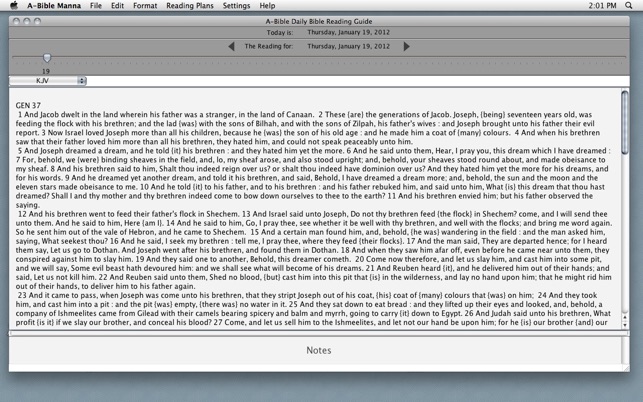
"A-Bible Manna" is a Daily Guide for Reading the Bible.
You can even add your own reading plan!
Three Easy Steps with some options:
1. Select a Reading Plan (Chronological, M'Cheyne, OT-NT, NT-Ps-Prov)
2. Select a Version(s) (KJV, ASV, Japanese Kogoyaku 1955, Luther 1912, Finnish 1938)
3. Select a Reading (Start any day up to today)
Start reading!
It has options and features described below that will help you read the Bible over the course of a year. It is not a Bible study program. If you want to search, copy/paste, link to Bible dictionaries and do in-depth analysis then this is not the tool for you. You should consider getting the "A-Bible" multilingual Bible study application. However, if you want help in reading the Bible using a plan, "A-Bible Manna" has some helpful features to fit your style.
1. Select a reading plan
You can add your own plan or use one of the three plans included with 'Manna': Chronological - read through the progress of redemption; M'Cheyne's - a classic plan that includes OT & NT daily readings; OT-NT- a reading plan straight through from Genesis to Revelation. NT-Ps-Prov - NT 5 days then a weekend with Psalms and Proverbs.
2. Select a version(s)
You can choose a version from the popup menu at the top of the 'Text' field.
You can view 2 versions simultaneously by choosing 'Version Layout' from the 'Settings' menu.
3. Select a Reading
A-Bible Manna opens up to the last passage you read. You can set this to any day by clicking on the arrow buttons at the top of the window or moving the slider along the 'year scrollbar'. This means that if you get behind in your reading or read ahead, A-Bible will open to that location.
Starting Date
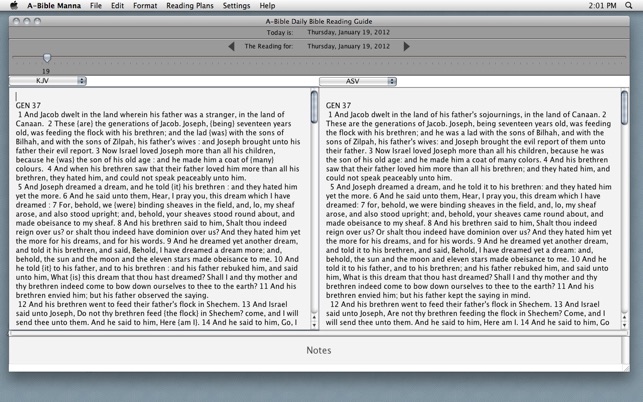
You can set this to any date up to today. To change the starting date, open the 'Preference' window from the 'Settings' menu. Use the arrow buttons at the top of the window to move forward and backward one day or one month at a time. If you click on the date field it will enter today's date.
How to Save Notes
You can write notes in the 'Notes' field. These notes are connected with the reading for that day and for that plan. They are saved automatically whenever you change the reading, change the plan, or quit the program. They will be displayed whenever you open that day's reading. They can be exported and saved for use outside A-Bible Manna
PREFERENCES
A. Set the Start Date
You can choose to start your reading from any day of the year up to the current date. Use the arrow buttons to move forward and backward one day or one month at a time.
B. Set the Language
You can set the language of the menu and labels to English or Japanese.
C. Set the Version's Text Attributes
You can set each version's font, size, style and color. NOTE: THE 'FORMAT' MENU DOES _NOT_ SET THE VERSION PREFERENCES. IT SHOULD BE USED TO FORMAT YOUR NOTES. To make changes that 'stick' to the versions, use this preference setting. Choose the version first. Then select the formatting you want for each attribute.
D. Set the Field and Layout Preferences
You can set the background and hilight color of the fields by clicking on the appropriate buttons and choosing a color from the color wheel.
E. You can set the layout of the text by choosing the 'Text Layout' button.
The results are shown in the 'Sample Text' field at the bottom of the 'Preferences' window.
F. You can set the layout of the components of the reference by choosing the 'Reference Layout' button.
The results are shown in the 'Sample Text' field at the bottom of the 'Preferences' window.
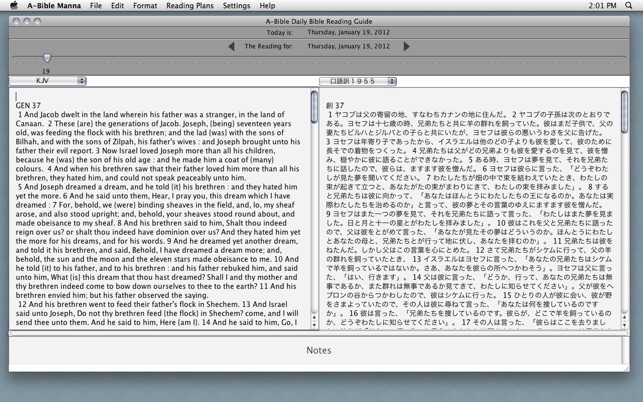
G. You can locate a specific reference by clicking on the 'Show Plan References'. This shows a list of the scripture passages associated with each of the daily readings. The readings are numbered so that you can find them easily using the slider to move across the 'year scrollbar' on the main reading page.

